Getting Started with the Kean Virutal Lab
Access the Kean Virtual Lab
The Kean Virtual Lab (https://kean.apporto.com) is accessible anywhere, on any device, and without connection to the Kean VPN. You only need a browser and an Internet connection.
Google Chrome is the recommended browser for the Virtual Lab. You may download the latest version of Chrome here.
Recommended Network Connectivity
A reliable Internet connection is very important for optimal performance while using the Virtual Lab.
If you have a poor network connection, you may notice slowness or a lag in response and images may appear pixelated. If your network connection is interrupted you may even lose unsaved work. The quality of your network connection has two parts: bandwidth and latency, with latency being the more important factor. A latency of < 100 ms is ideal for good performance.
If you are using an application like Microsoft Word to write a report, a slower network will be sufficient. However, if you are using applications like Adobe Photoshop or Premiere to edit images or videos, a faster network is important.
- For most applications, like Excel, SPSS, the performance of the Virtual Lab is good over Wi-Fi if latency is less than 100ms. Bandwidth is typically not a limiting factor.
- For graphics-intensive applications, like Photoshop, we recommend a bandwidth of 1Mbps or greater and a latency of less than 50ms.
- For video editing applications, like Premiere, we recommend a bandwidth of 3Mbps for regular video (or 5Mbps for HD) and a latency of less than 50ms.
The use of personal hot spots are not recommended. When using personal hot spots, latency is higher since data has to travel through the cellular network before reaching the Internet.
How can I check my network speed?
To get a sense of your network quality in real time, you may glance at the network indicator in the top menu bar.
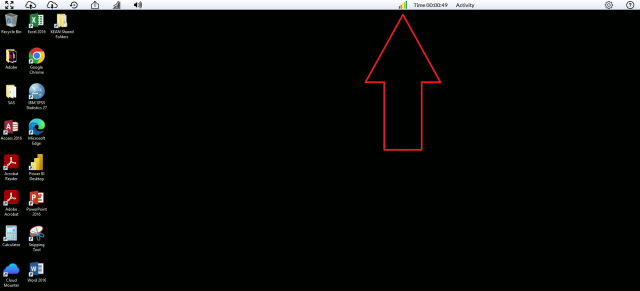
If you see 5 bars, you have a fast and reliable network connection. If you see one bar, you have a poor connection. It is common for the network to fluctuate a little. If you notice a consistently poor connection, you may try sitting closer to the Wi-Fi router, connecting your computer to the router via a cable, or moving to a location with a more reliable Internet connection.
Click on the network indicator to see more details about your network latency and bandwidth usage.
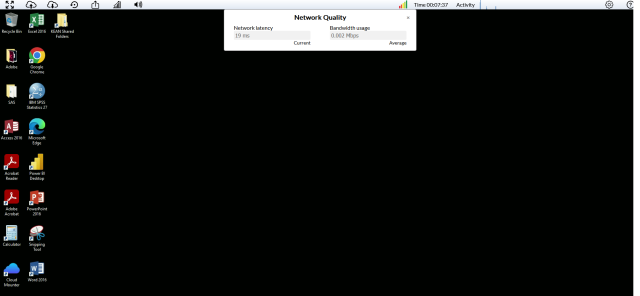
Inactivity
If you step away from the Kean Virtual Lab for some time, your session will become inactive. Typically after 30 minutes of inactivity, you will see a disconnected message. Your session will actually still be running on the server for another 30 minutes - in case you come back and reconnect - but after a total of 60 minutes of inactivity the session will be ended.
To start a new session, go back to the App Store.
Poor Network Connectivity
- If your Internet connection becomes unstable while working with an app, the message "Poor Internet connection detected." will display at the top of the screen. SAVE YOUR WORK to avoid data loss.
- If your Internet connection is lost, a "SESSION DISCONNECTED" message displays. Click the Reconnect button to attempt to reconnect to the Virtual Lab session.
- If you are unable to reconnect, we recommend finding a better Wi-Fi connection. Sometimes this is as easy as working closer to the router or using a cabled connection.